Today when I was preparing a Microsoft Powerpoint presentation I had to embed information available in a Microsoft Excel file as an image. I tried capturing screenshot of the required cells and embedding in the Powerpoint file. The captured image does not look good in the Powerpoint presentation as it lost clarity during screen capturing and editing process. Then I found an interesting feature in Microsoft Excel 2007 which made my life easy.
Microsoft Excel 2007 has a nice feature which allows user to copy selected cells to the clipboard as an image, which can be pasted into any application that supports images.
The option to Copy selected cells as image is located in the ribbon menu "Paste-->As Picture-->Copy as Picture...". Upon selecting the command a dialog box is displayed with the options to select image in different formats. If you want to paste the picture into any application, you'll need to select "As shown on screen", and then "Bitmap"
Even though the Copy command is oddly located in Paste menu options, it provides very nice feature of capturing the required cells as an image.
Hungry of Microsoft Excel Tips? Read MS Excel Tip - Create In-cell Bar Graphs Very Easily.
Let us here if you know any tips in Microsoft Excel through comments.
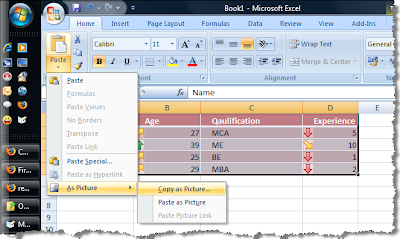

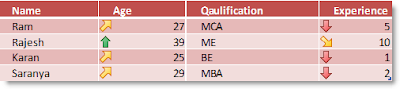
1 Comment:
Even in XP or 2003 it was perfectly possible to paste an image of an excel worksheet into powerpoint, by using Paste Special as f.e. Windows Metafile, Bitmap of DIB. You actually got better results with Paste Special than with the current feature.
Post a Comment