Whenever we are not available for any reason, it is good create an Out-of-office/vacation response email message. For those who don’t know what an Out-of-Office/vacation response message is, it is an email message that is sent automatically to anyone who sends an email to you.
Most of the popular email clients like Microsoft Outlook, GMail, Yahoo Mail and Windows Live Mail support configuring out-of-office/vacation response messages.
Configuring Microsoft Outlook 2007 to Send Out of Office Response
- Select the menu option Tools -->Out of office Assistant; displays “Out-of-office Assistant” configuration window
- Choose the option I’m currently Out of the Office
- Type the auto response message in the input area “AutoReply only once to each sender with the following text:”
- Click on “OK” to save the settings
Configuring GMail to Send Vacation Response
- Log in to GMail web application
- Click on Settings link (available on the right top corner)
- Scroll down the page and identify “Vacation responder:” section.
- Choose the option “Vacation responder on”
- Enter auto reply “email” subject and “message”
- If preferred, choose the option “Only sends a response to people in my Contacts” so that this message will be sent only the people whom you know. Is this not a good option to protect us from spammers?
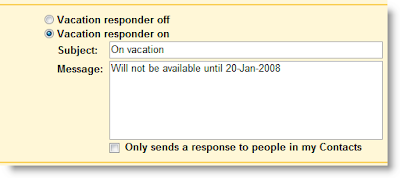
Configuring Yahoo Mail to Send Vacation Response
- Log in to Yahoo Mail web application
- Click on “Options” link (available on the right top corner) and select the option “Mail Options”
- Click on “Vacation Response” link available in the left side panel
- Select the option “Enable auto-response during your vacation”
- Specify the period during which you want to send auto response message by entering “from” and “until” dates
- Type auto reply Message
- Click on the “Save Changes” Icon available (on top of the display panel)

Configuring Windows Live Mail/Hotmail to Send Vacation Response
- Log in to Windows Live Mail web application
- Click on “Options” link and choose “More Options…”
- Click the link “Send automated vacation replies” available in the section Manage your account.
- Choose the option “Send vacation replies to people who e-mail you”
- Type auto reply Message
- By default Windows Live Mail chooses the option “Only reply to your contacts” to protect you from spammers and warns you not to unselect the option. Not bad Windows Live Mail is a step ahead of GMail! (only in this case)
- Click on “Save” button

3 Comments:
Thank you! This was a big help. My Yahoo account is so infested with spam but family members keep using it. I just set the vacation option to let them know to use a new e-mail. Thank you so much!
Who knows where to download XRumer 5.0 Palladium?
Help, please. All recommend this program to effectively advertise on the Internet, this is the best program!
The Options > More Options > Send automated vacation replies link has disappeared! Does anybody know how to do it now?
Post a Comment