 You may ask the question, mapping a network folder to a drive letter is common, but why would anyone map a local drive folder to a drive letter?
You may ask the question, mapping a network folder to a drive letter is common, but why would anyone map a local drive folder to a drive letter?
Let consider that you regularly access the folder "D:\Personal Files\Family\Media\Pictures\My Mobile Pictures" to save and organise the pictures captured using your mobile phone. Would it not be easier to access it using just H:\ instead of browsing through the lengthy folder structure?
By mapping local folder paths to a drive letter, we can avoid the irritating task of navigating multi level nested folders that we access frequently.
Here are the simple steps to be followed for mapping a local folder to a drive letter
- Select Start Menu --> Run(or use the keyboard shortcut Windows Key + R) and type cmd; opens MS DOS command prompt window
- Run the command SUBST <drive letter>: <local folder name> to map a local folder to a drive
- For example to map the local folder D:\Gopinath M\Pictures\Blog Images to X drive I would run the following command
subst X: "D:\Gopinath M\Pictures\Blog Images"
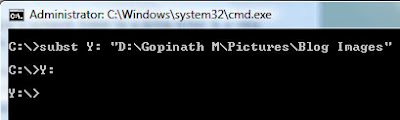
Deleting a Mapped Drive
To delete a mapping, simply type the command SUBST /D <Drive Letter>: . The following command deletes the virtually mapped drive Y:
SUBST /D Y:
0 Comments:
Post a Comment