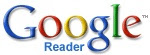 Google Reader is a powerful, easy to use and elegant web based RSS Feed reader. Everyday I track 10 dozens of web sites and read at least couple of dozens of articles using Google Reader.
Google Reader is a powerful, easy to use and elegant web based RSS Feed reader. Everyday I track 10 dozens of web sites and read at least couple of dozens of articles using Google Reader.
There are many web based feed readers available for free, but the rich features of Google Reader outshines the rest of the web based readers.
Today, I’m going to share the cool features of Google Reader that transforms you as a smart Google Reader user.
Non-Geeks: If you don’t know what is a RSS and Feed Reader, you are recommended to watch the video RSS in plain English.
1. Keyboard Shortcuts
I’m a big fan of Keyboard shortcuts. Just like GMail, Google Reader also has very sensible shortcuts that are easy to remember. Here are the few short cuts that are useful for common navigation
- Enter – Expand/Collapse the item in list view mode
- J – Move to next item
- K – Move to previous item
- S – Add/Remove star
- E – share the item through mail
- U – Toggle full screen mode(full screen mode removes the side bar and provides wider area for reading pane)
- Shift + N/P – Move to next or previous subscription
- Shift + O – Open the current subscription
You can see all the shortcuts of Google Reader by simply pressing Shift + ?.
2. Read All Your Feeds Offline
With the help of Google Gears, you can download and read the news feed items offline. After installing Google Gears, once you login to Google Reader, you will see a green icon before Settings option in the top right area. This icons allows you to download your feed items to your so that they can read even though you go offline.
3. Star Interesting Items
You can add a star to feed items for future reference and all the starred feed items are specially grouped under the section Starred Items for easy access. To quickly add a start use the keyboard shortcut S or click Add Star icon/link.
4. Quickly Share Items Through E Mail
Everyone likes to share the interesting topics with their friends using email. In Google Reader to share a feed item, you just need to press e (alternatively click on email). It shows a simple mail interface that is integrated with your GMail contacts list for quickly sending the feed item that you are reading.
5. Easily Identify and Clean Feeds That You Don’t Read Anymore
Certain feed you don’t read over the time as their content boring or totally irrelevant to the topics you like. Such feed should be cleared from the subscribers list frequently to keep the subscription list under control.
The Trends of Google Reader is an excellent feature to identify and remove the feeds that you don’t read often. Also you can identify the feeds that are not updated quite often and unsubscribe to them.
To identify the least read feeds check the % Read in Reading Trends section. If you find any feed that is read less than 10%, you can consider unsubscribing.
Hope these tips are useful and enhances your reading experience.
If you like this post, you may consider reading the GMail Power Tips & Tricks
0 Comments:
Post a Comment