 I explore many new software’s that are recommended by popular freeware review sites like CNET Downloads, Life hacker & tucows. So I often need to uninstall the programs that I tried and felt like not worth occupying my disk space. To uninstall a software I use to launch “Programs and Features” (Add/Remove Programs) by browsing through Start—> Control Panel ---> Programs and Features.
I explore many new software’s that are recommended by popular freeware review sites like CNET Downloads, Life hacker & tucows. So I often need to uninstall the programs that I tried and felt like not worth occupying my disk space. To uninstall a software I use to launch “Programs and Features” (Add/Remove Programs) by browsing through Start—> Control Panel ---> Programs and Features.
But recently I learnt a new trick through which shortcuts of “Programs & Features” are created on start menu as well as quick launch bar. Now I’m able to launch “Programs and Features” in a single click.
Here are the steps to be followed for adding “Programs and Features” to your quick launch bar and start menu
1) Right click on the Desktop and select New –> Shortcut
2) Type control.exe appwiz.cpl in the location of the item input field
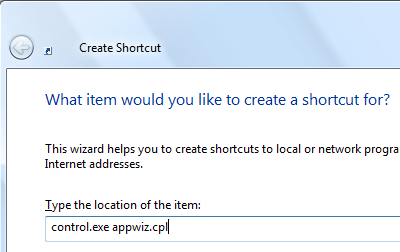
3) Click Next and enter a suitable name for the shortcut (ex Add Remove Programs)
4) Click on Finish. Now you find an icon on the desktop with name Add Remove Programs (or with the name what you entered in step 3)
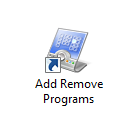
5) If you wan to create a Quick launch bar shortcut just drag and drop the Add Remove Programs Icon on Quick Launch bar

6) If you want to create a Start Menu shortcut just right click on the icon and select “Pin To Start Menu”
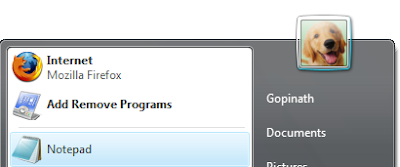
Now Programs and Features option is just a click away from you.
0 Comments:
Post a Comment